What is the UnicView Studio by Proculus?
UnicView Studio is an intuitive GUI design software by Proculus for creating and configuring projects on UART LCD display modules. Its visual interface makes designing smart, professional user interfaces quick and straightforward.
This interface design software helps engineers and developers streamline their GUI development, delivering reliable and high-quality results for embedded applications.
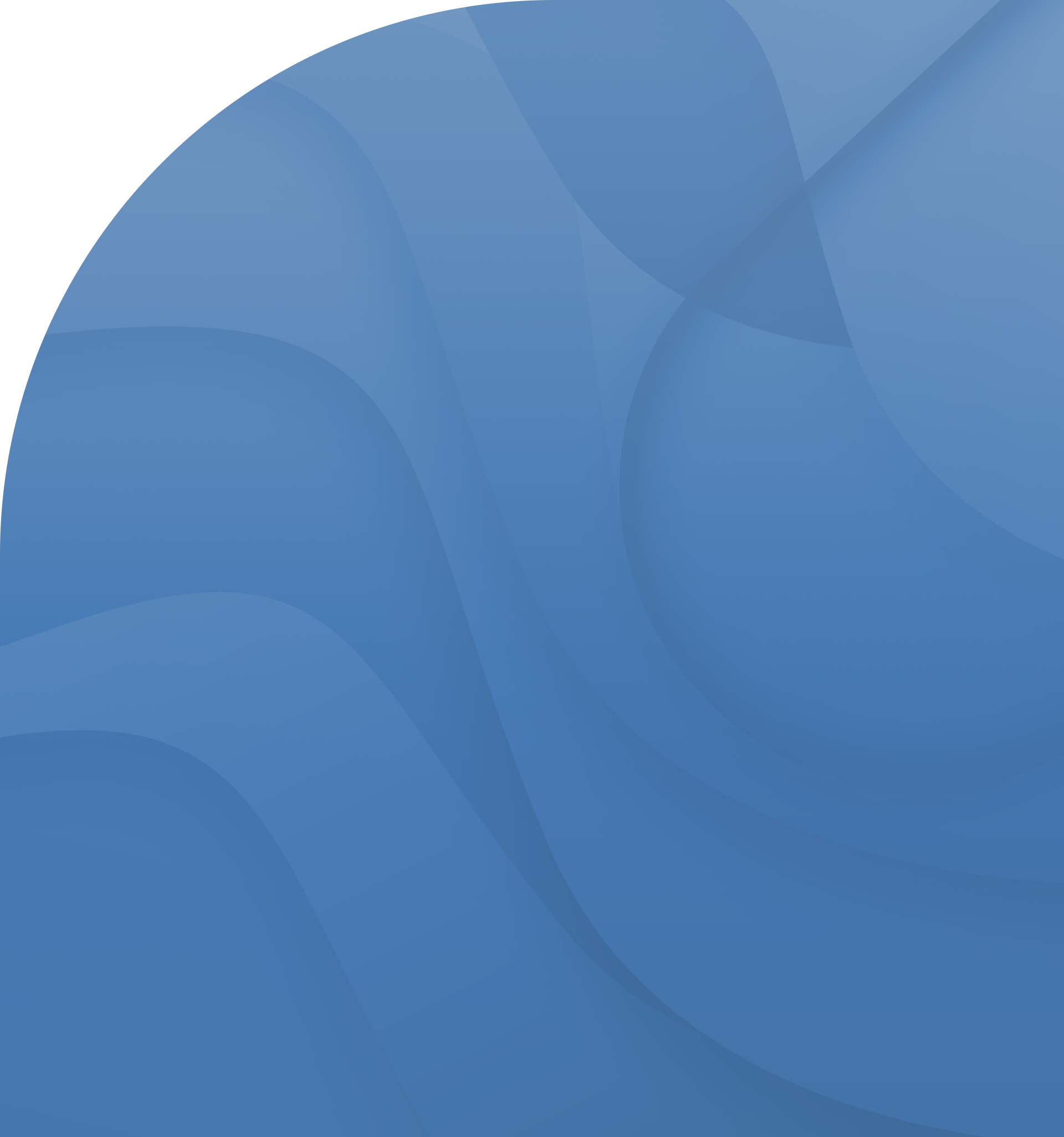
Why use Proculus’ UnicView Studio?
Innovative and User-Friendly Interface
-
A groundbreaking variable system brings unmatched flexibility, with named variables defining every value in your GUI design software
-
Simplifies programming while making your code clearer and easier to maintain on LCD display projects
-
Virtually any property can connect to a variable, unlocking seamless customization and smarter control of your interface design
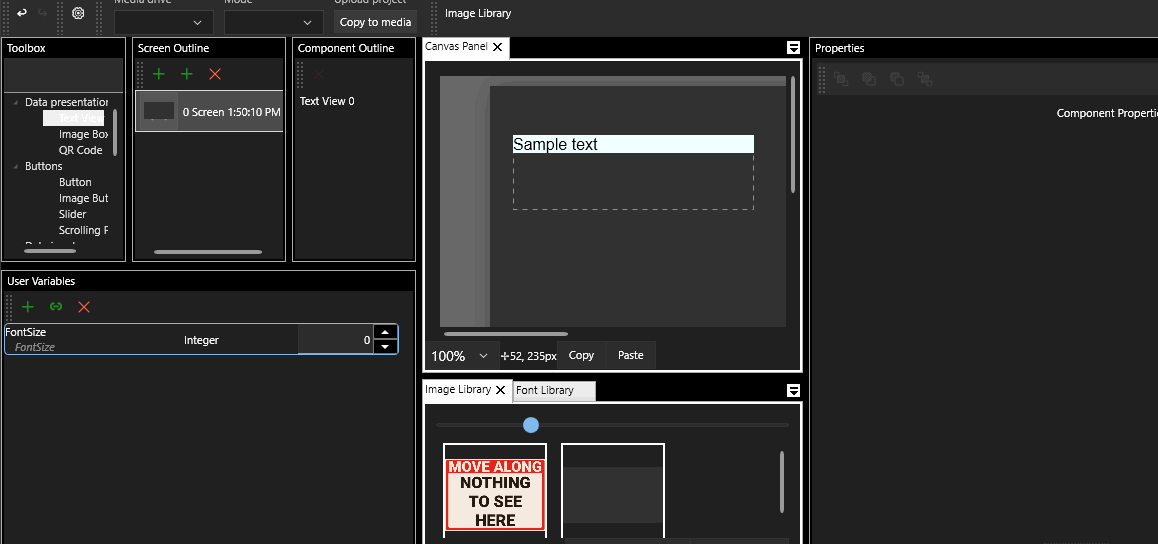
Advanced font and image rendering features
-
Achieve pixel-perfect typography with flawless, scalable fonts that elevate your GUI interface design
-
Handle transparent and semi-transparent images effortlessly for visually stunning LCD display software effects
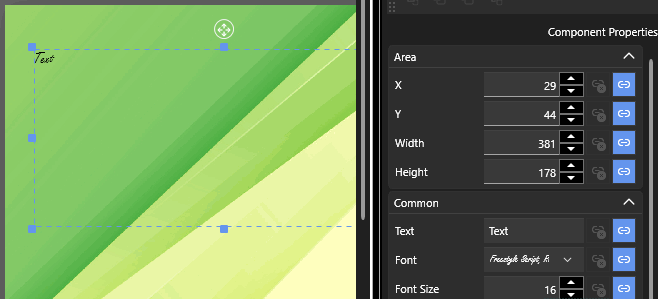
Wide Range of Visual Tools and Components
-
Bring your vision to life with static drawing tools and creative art components built into the GUI designer software
-
Add advanced elements like spectral graphs, scrolling panels and more to push your GUI development further
-
Preview your designs in full size and real time for perfect results before deployment
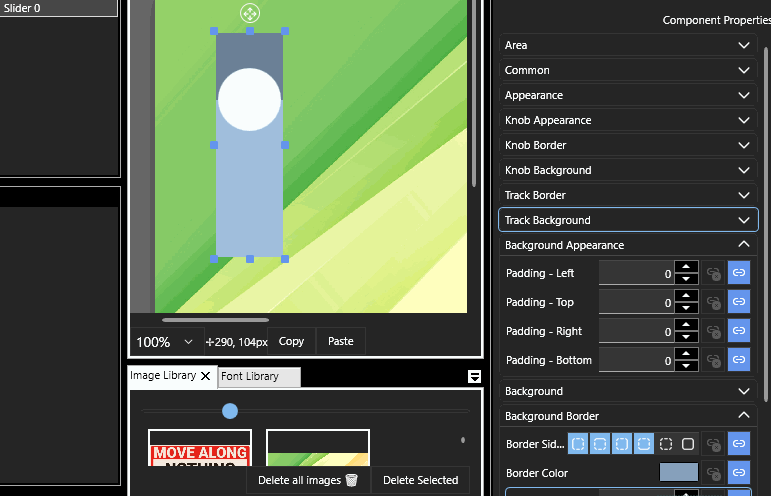
Discover more benefits of using Proculus’ GUI design software
Compatible with all Proculus display sizes
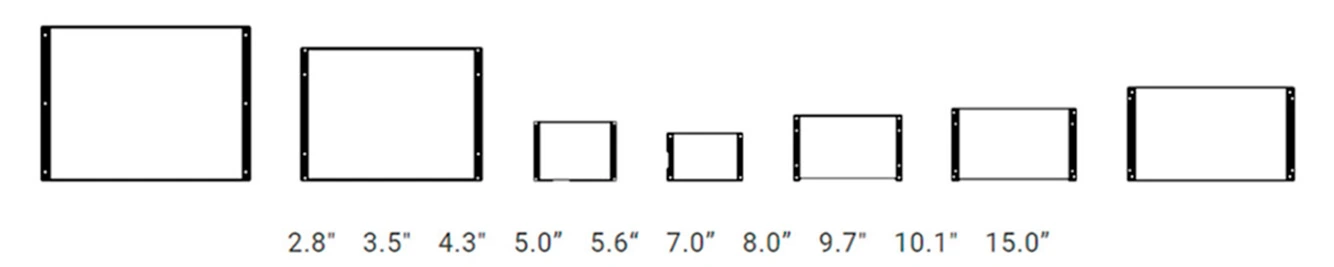
We offer a wide range of LCD display modules to suit any application.
From compact, cost-effective smart displays for home appliances with limited space, to larger LCD touch panels ideal for industrial and medical equipment requiring easy and intuitive interaction.
With Proculus Smart Displays, you move beyond basic 16×2 screens and unlock endless possibilities for your GUI development projects.
Intuitive and fast user interface
UnicView Studio makes designing your GUI interface simple and efficient with its fully visual, no-code approach.
Just drag and drop elements onto the LCD display screen, adjust settings with a few clicks, and your GUI design is ready. The software includes a variety of ready-made components like keyboards, sliders, buttons, dials, and more to accelerate your GUI development process.
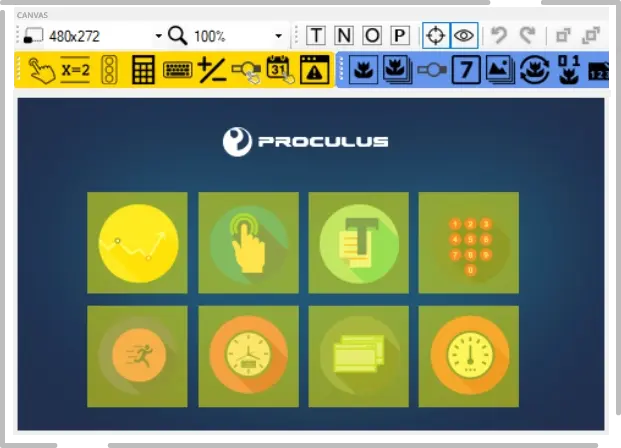
Wide range of visual tools and advanced resources
UnicView Studio offers a complete set of visual tools and advanced components to create dynamic, interactive and professional GUI designs with ease. Check below to discover all the features you can use in your projects.
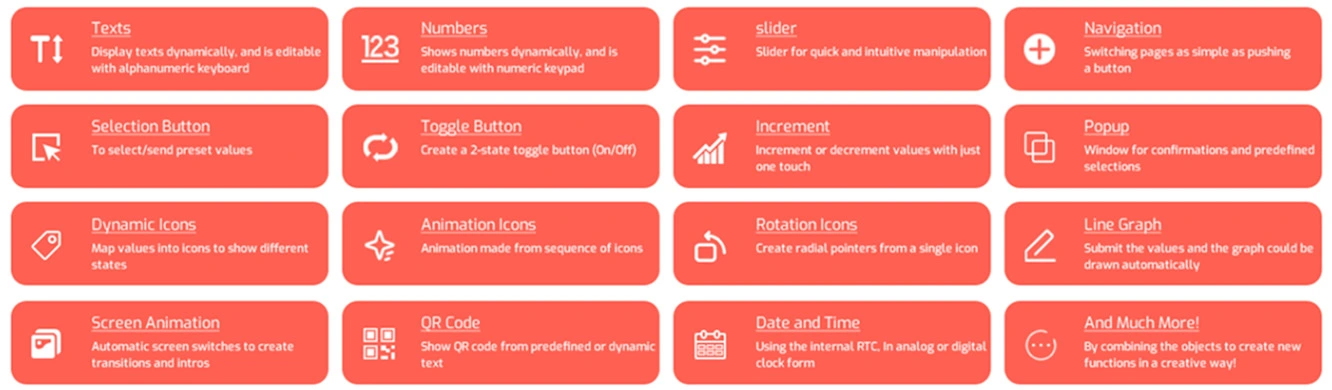
Explore the features of UnicView Studio
Discover all the powerful tools and intuitive resources that make UnicView Studio the ideal GUI design software for your smart display projects. Below you can explore each feature in detail and see how it simplifies development.

-
Each Screen may have a color overlay, making it easy to apply a darker or brighter look on the background images, for example.
-
An online image resources repository is planned for upcoming versions. This will provide a large image database, making project creation even faster.

-
Projects can be downloaded to the LCM via USB Cable or Flash Drive. It's as easy as clicking "Download".
-
You can also choose which files to send to the LCM.

-
Interface Objects (or Elements) are placed simply by dragging and dropping over the Screen canvas.
-
All Interface Objects' Properties (e.g. Font Color, Position, etc.) for the selected Objects can be quickly edited on the "Properties" panel.
-
Rearrange, Resize, Reorder – All the common layout tools are available, for intuitive and smooth work.
-
Undo and Redo functions for all manipulations on Interface Objects.

-
Create and modify Image, Icon and Font libraries very quickly. Any modifications on the libraries update the project structure automatically when it's compiled.
-
Just drag and drop image files into the Image and Icon library editors to add new resources to the project.

-
Software Developers, Graphical Designers, Businessmen – Anyone can use the software and collaborate to the project development process.
-
Projects can be split across a team: A Graphical Design Expert can create the Screen Backgrounds, while a Software Engineer decides what the Object Address mapping should be like.

-
All files in the project are neatly arranged in a project-based folder structure.
-
CSV format export for memory and allocation tables.

-
UnicView Studio has built-in support for Modbus communication settings (on Modbus-ready Proculus Studio LCMs).
-
After compilation, all addresses, initial memory values and allocation indices can be accessed by the developer in charge of application-side integration.

-
You can set how often the project should be automatically saved.
-
UnicView Studio can optionally keep a number of backup project points, in case of unexpected system failture.

-
UnicView Studio automatically downloads the latest Firmware information upon start-up.
-
Interface Objects that are not supported by the current selected Firmware are disabled.

-
After compilation, all results are shown on the "Output" panel. Any errors or warnings are readily available to you.
-
Interface Objects present on the project that are not supported by the current selected Firmware are notified as warnings.

-
Built-in Serial Terminal grants quick LCM debugging and communication.

-
Video Tutorials
-
Demonstration Projects
-
Quick Tips and Examples
-
Complete Advanced Documentation
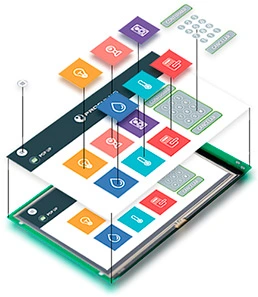
How to use UnicView Studio in practice?
Import images, draw, drag and drop objects, and save valuable time designing GUIs with UnicView Studio’s intuitive GUI design software. It includes all the tools you need to create attractive and modern human-machine interfaces for your LCD display modules.
Create your project using Proculus’ GUI design software
Design your graphical user interface project directly on your computer with UnicView Studio. Just drag and drop components onto the canvas.
Its intuitive workflow, flexibility, and time-saving tools make it the perfect choice for GUI development.
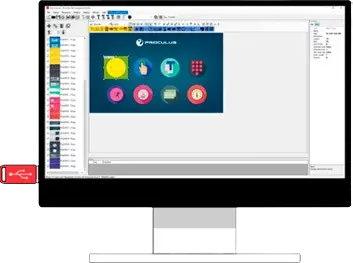
Save the project and transfer it to the display
Once your interface design project is ready, simply save it to a USB flash drive or SD card and transfer it to the internal memory of the smart display.
Fast, simple, and efficient for professional applications.
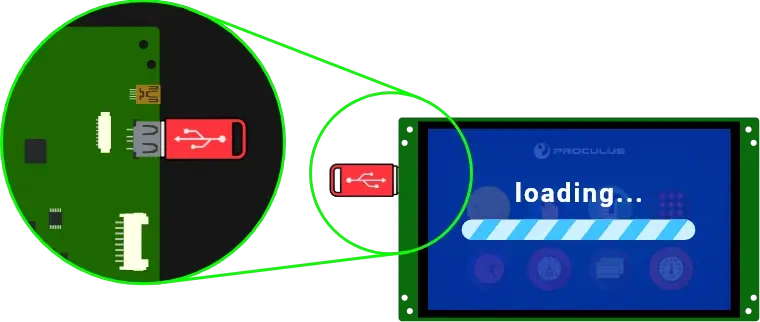
Program the display and connect it to your controller
With your programmed LCD display, just connect it to the TX, RX, and GND signals of the serial UART on your microcontroller.
The communication protocol is easy to learn and implement, enabling touchscreen functions and graphic animations on your interface design software project quickly.
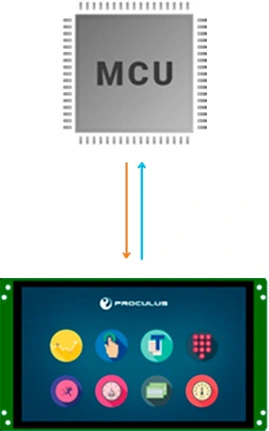
Design your interfaces with UnicView
Download our free GUI design software now and start building smarter interfaces
Learn how to use UnicView Studio
Watch our video tutorials and discover how to build GUI projects faster, smarter, and with greater precision.
 English
English